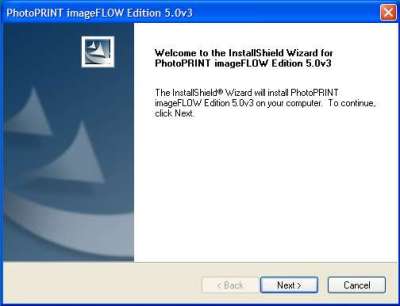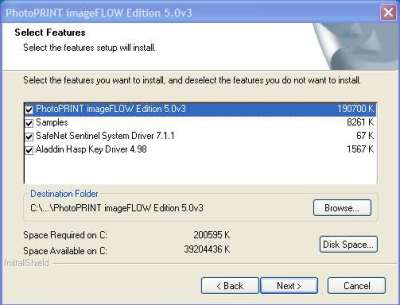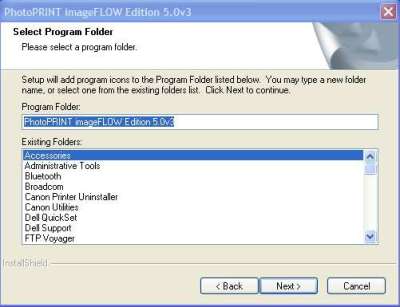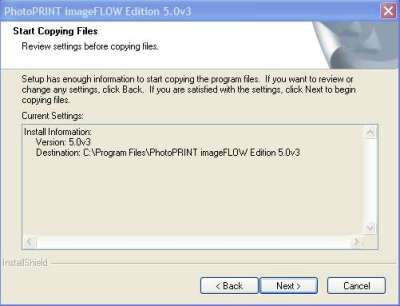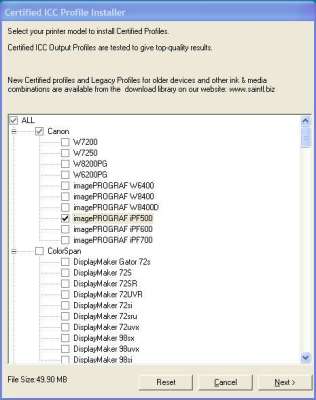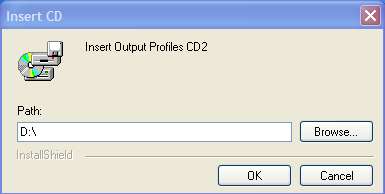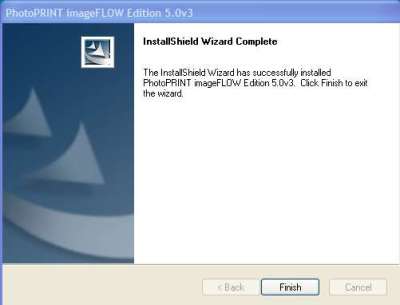- Insert the CD-ROM imageFlow program disc into the CD-ROM
Drive. If the CD auto-run then quit any startup program.
- The following screens appears.

Select the language of your choice and click [Next]
- Preparing setup load and application installer that will
guide you through the installation process. The next step is
enter user number and password. The information can be found
on the front of the CD case containing the imageFlow
software.

Fill in the information's and the [NEXT] button will appear.
Click [NEXT]
- Select the software to install. The Product will list
PhotoPrint imageFLOW. .

Click [Next] to start the imageFLOW application wizard.
- The imageFLOW wizard will guide you through the rest of
the installation procedure.
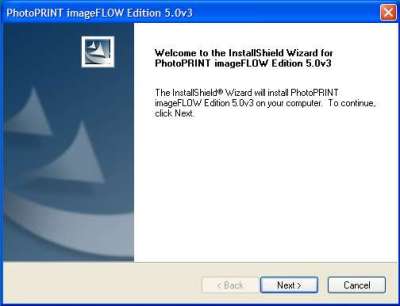
Click [NEXT] to continue.
- Read the license agreement and be sure that you
understand the contents.

Click "I accept the terms of the license agreement" & Click
[NEXT] to continue.
- Select the features you would like to install. Default
is all 4 items.
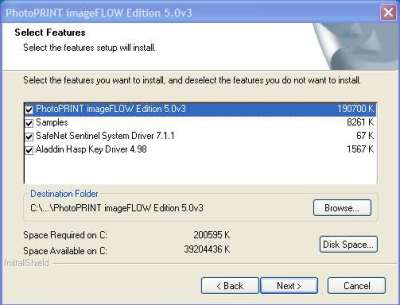
Click the [NEXT] button to
continue.
- Select Program Folders where to install the imageFLOW
software.
We recommend choosing the default location displayed.
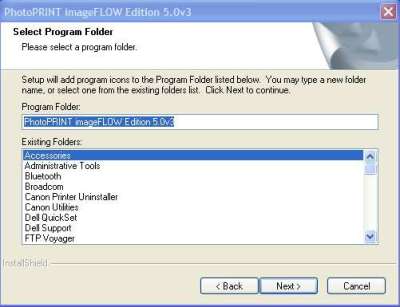
Click [NEXT] to continue installing the imageFLOW
application.
- Select your icons & Preference settings.

Click [NEXT] to continue.
- Review copy settings before copying the programs files.
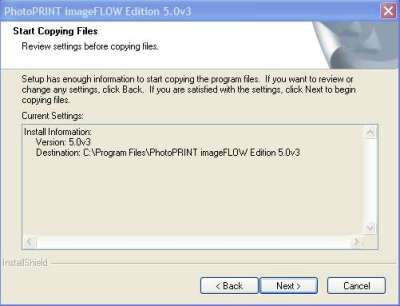
Click [NEXT] to continue and a information's dialog box pop
up showing the progress of the copy process.

After copying files to the PC the installation process
will continue and an information's dialog box will pop up
showing the progress.

- After finishing installing the imageFlow application you
will be prompted for installing the printer output profiles.

Remove the imageFLOW program disk and insert PhotPrint5
Output Profiles Disc 1.
- Select the output profiles that correspond to your
printer, if any or you can select [ALL]
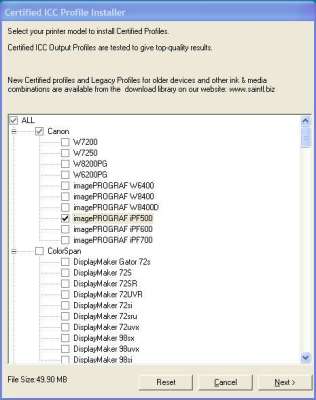
In this example we will installed the output profiles for a
Canon imagePROGRAF iPF500.
- After copying the output profiles to your PC you will be
prompted to insert the PhotoPrint5 Output Profiles CD 2.
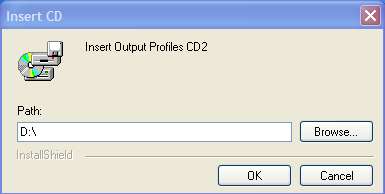
- After installing all output Profiles the installation is
done.
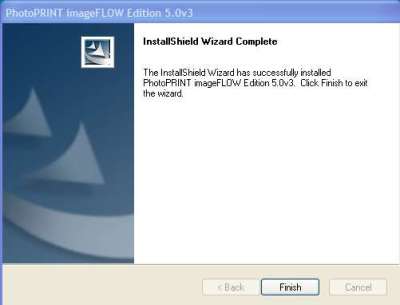
- Click [FINISH] to exit the imageFLOW application
installation
|